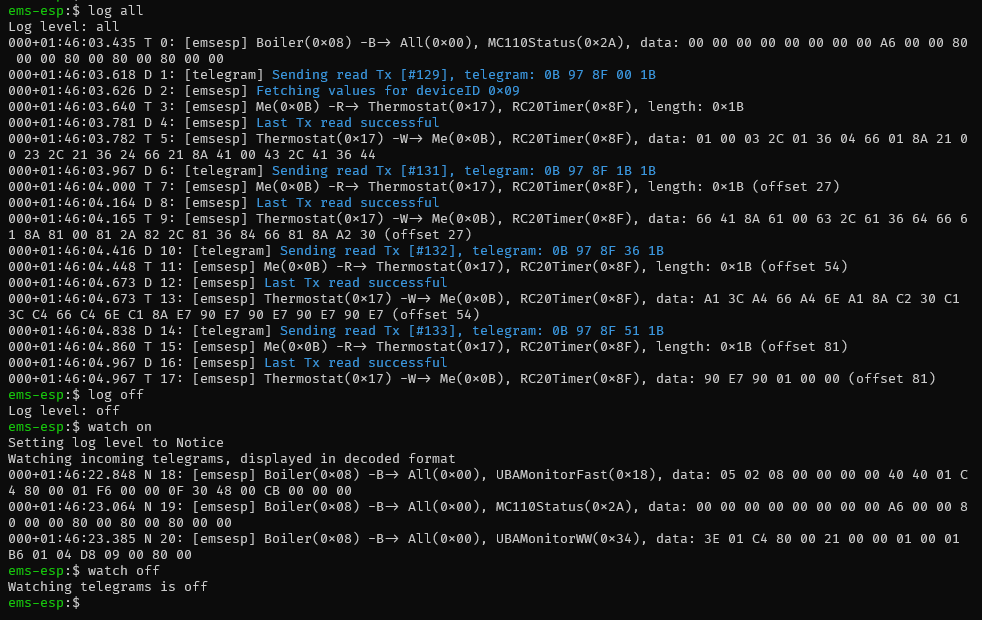Console
EMS-ESP has a telnet server that enables clients to connect using a telnet client such as PuTTY or natively via the OS like this example with Windows. The port is 23.
You can also access the console via a USB Serial port, using baud 115200.
The console will give you more insight into the EMS bus traffic, MQTT queues and the full device information its capturing. It behaves similar to a Unix/Linux shell. Some of the most common commands are:
helporF1lists the commands and keywords. This works in each context.exitwill exit the console or exit the current context.CTRL-Ddoes the same.CTRL-Ufor Undo<TAB>for auto-completesystemto enter the system menu. Useexitor CTRL-D to return.suwill switch to the "super user" or admin mode. The default password isems-esp-neoand can be changed withpasswdfrom the system menu or via the Web interface (called secret password). When in su mode the command prompt switches from$to#.- Some settings can be changed in the console. The
setcommand will list them. - The default timeout for telnet is 10 minutes, if you want to change it use
set timeout <min>,0disables timeout. showorF2shows the data specific to the which context you're in. From the root it will show you all the EMS device information and any external Dallas temperature sensors.show commandsorcallwill list all the commands which can called with thecallcommand. See Commands.logsets the logging level.log offdisables logging. Uselog debugfor debugging commands and actions,log allincludes the telegrams likewatch on. This will be reset next time the console is opened.watchwill output the incoming Rx telegrams directly to the console. You can also put on a watch on a specific EMS device ID or telegram ID or unknown (new) telegrams. Also choose to output as verbose text as raw data bytes.
Console Commands~
The full list of console commands are shown below:
exit
help
log [level]
show system
show users
show devices
show ems
show values
show mqtt
show commands
test [name] [data]
su
passwd
restart
wifi reconnect
format
set wifi password
set hostname <name>
set wifi ssid <name>
set board_profile <name>
set bus_id <device ID>
set tx_mode <n>
set
scan [deep]
read <device ID> <type ID> [offset] [length]
watch [off | on | raw | unknown] [ID]
call [device] [cmd] [data] [id|hc]
Examples~
Calling a command to change values~
Note you have su first to get access to all the call commands.
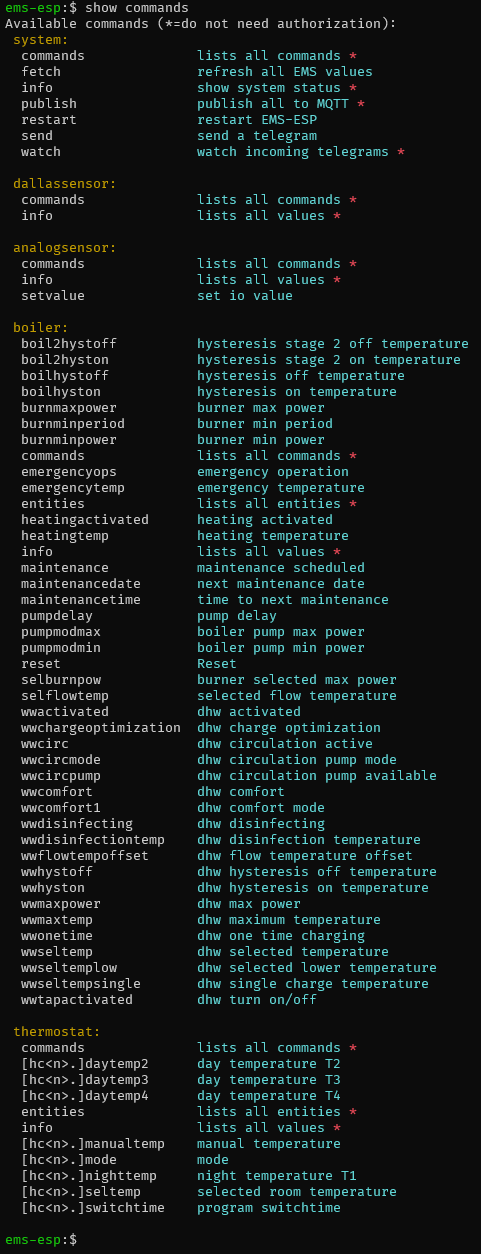
Showing device values~
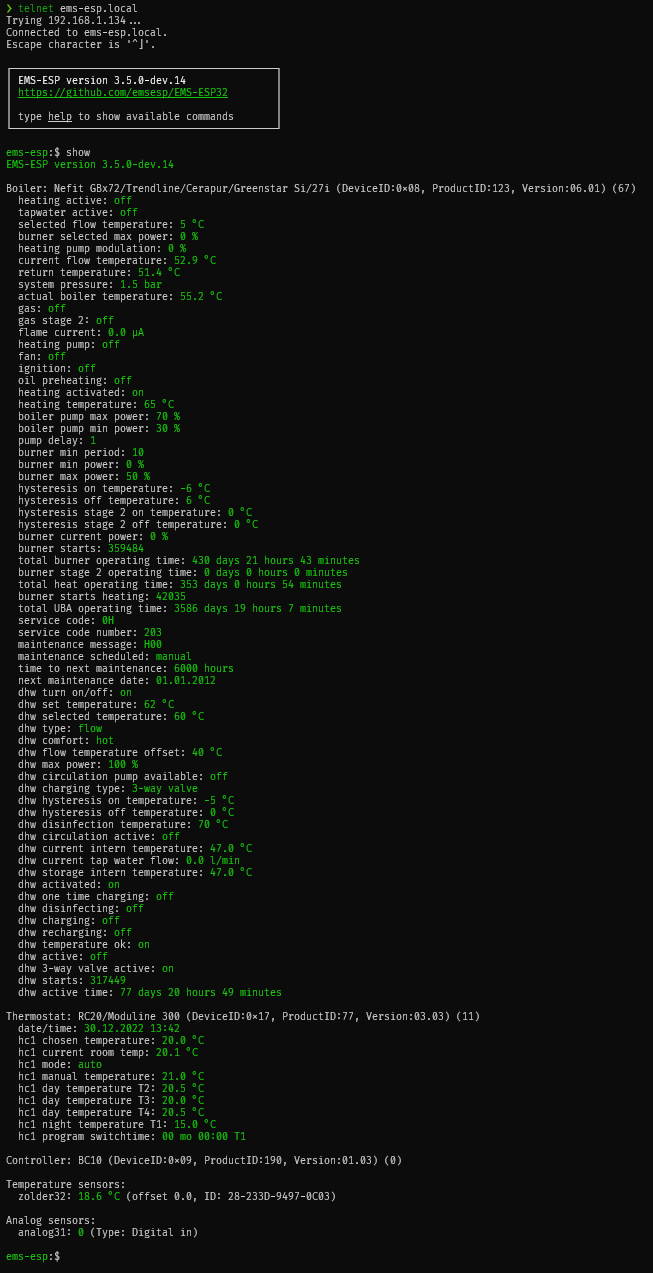
Monitoring the EMS traffic~
Using the watch command you can monitor the incoming EMS telegrams.
Syntax is watch on <ID> where ID is either a Telegram ID and also a Device ID.
Note the CRC byte is excluded from the data package.
If you want to see only telegrams that are not registered yet, use watch unknown
If you want to see the raw bytes including CRC as transmitted on the EMS line use watch raw <ID>.