openHAB
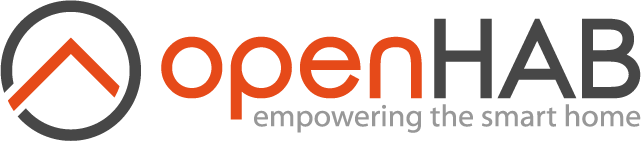
EMS-ESP can be integrated into openHab through different ways:
- HomeAssistant MQTT Components Binding (based on Home Assistant discovery protocol)
- MQTT Binding (Generic MQTT Thing)
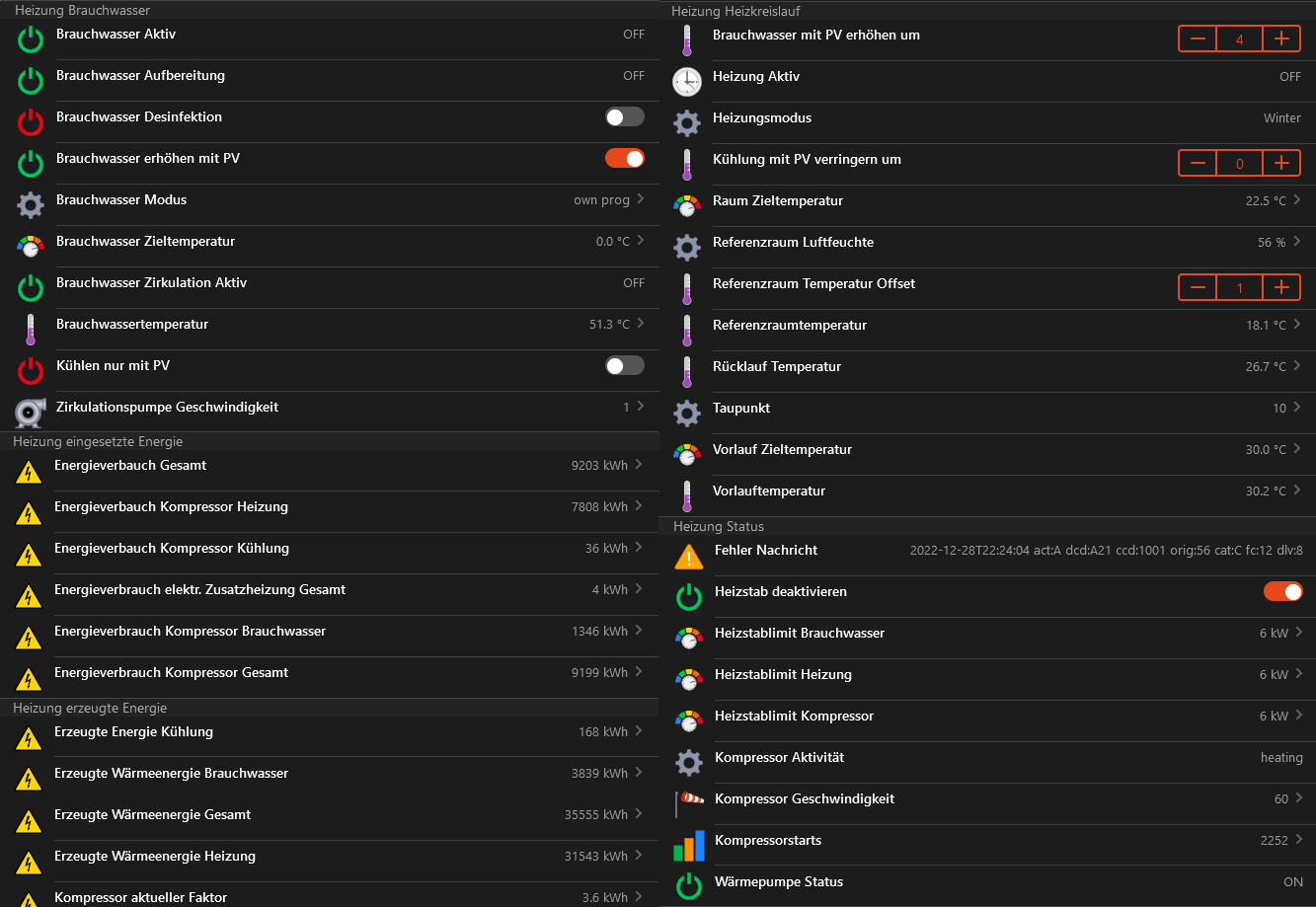
It depends on the entity and the device if it is writable or just readable. Have a look into the list of entities Entities for all available entities and related attributes.
Documentation has been created for openHab version 3.x
HomeAssistant MQTT Components Binding~
Installation~
EMS-ESP creates retained MQTT messages prefixed with homeassistant/ for each device and their values (called entities) based on the Home Assistant (HA) Discovery protocol. To allow auto discovery in openHAB the MQTT Binding and the HomeAssistant MQTT Components Binding has to be installed. Additionally JINJA and JSONPath transformations are needed to map all entities and features. In EMS-ESP enable the Discovery option from the MQTT Settings page.
Objects in HA are mapped to Things, Component+Node to ChannelGroup and Component Features to Channels. More information can be found in the binding specification.
Discovery~
You should see based on your heating setup related Things in your Inbox
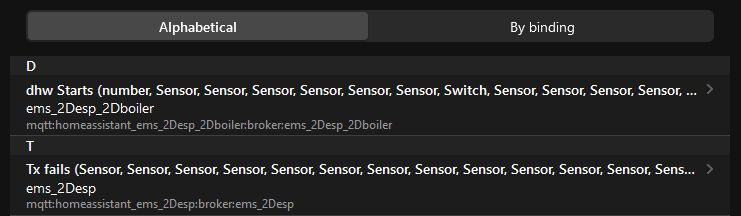
After adding the Things you can see all Channels that are available for the specific device and which you have enabled in EMS-ESP for MQTT.
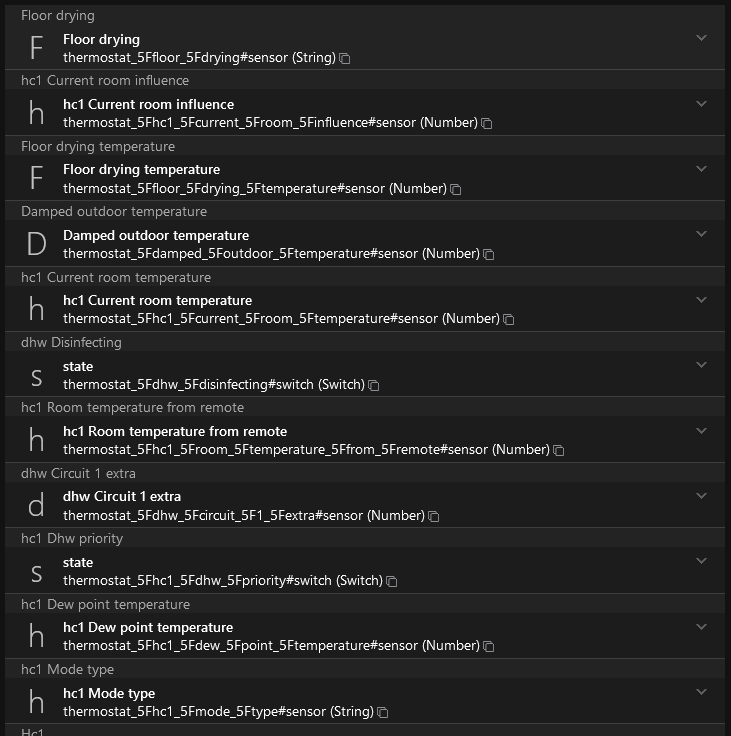
Limitations~
There are currently some limitations by using the binding. One of them is also affecting the integration of EMS-ESP into openHAB.
- The HomeAssistant Climate Components is not yet supported (you won´t find those
Channelsin the list)
It is possible that those entities will be supported in future depending on the further development of the binding.
MQTT Binding~
EMS-ESP offers all information via the base MQTT path ems-esp/ using topics and payloads that can be mapped to Generic MQTT Things and related Channels.
openHAB offers different kind of configuration models to add new devices
- File based
- UI driven (can be combined)
- yaml based (Code Editor)
- UI Guided Menus
Installation~
You need to install the MQTT Binding as client for a MQTT broker and the JSONPath Transformation Service for selecting the specific channels in the provided JSON-structure of EMS-ESP.
File based approach~
Generic MQTT Thing~
It is possible to create for each device a separate Generic MQTT Thing or all in just one. In the following an example will be provided that can be adapted to your corresponding setup and you wishes. It is a common approach to have a separate set topic that is used to send data back to the broker. stateTopic represents the state of the thing and commandTopic is been used to set a value. You can find all relevant information regarding the topic you need to send a command to in the Commands.
Bridge mqtt:broker:broker "MQTT Bridge" [ host="127.0.0.1", secure=false ]{
Thing topic ems-esp "Buderus Heating Pump" @ "gBoilerRoom" [availabilityTopic="ems-esp/status", payloadAvailable="online", payloadNotAvailable="offline"]{
Channels:
Type switch : EMS_s_pvcooling "Cooling only with PV" [stateTopic="ems-esp/boiler_data", commandTopic="ems-esp/boiler/pvcooling", ON="ON", OFF="OFF", transformationPattern="JSONPATH:$.pvcooling"]
Type number : EMS_n_pvraiseheat "Raise Hot Water with PV by" [stateTopic="ems-esp/thermostat_data", commandTopic="ems-esp/thermostat/pvraiseheat", transformationPattern="JSONPATH:$.pvraiseheat"]
Type string : EMS_maxheatheat "Auxilliary Heater Limit Heating" [stateTopic="ems-esp/boiler_data", commandTopic="ems-esp/boiler/maxheatheat", transformationPattern="JSONPATH:$.maxheatheat"]
}
}
Items~
It does make sense to use the autoupdate feature. Instead of using the expected value from changing the item openHAB is waiting for an update from EMS-ESP via MQTT.
Switch EMS_s_pvcooling
"Cooling only with PV"
<switch>
(gBoilerRoomHeatingHotWater)
["Switch", "Water"]
{channel="mqtt:topic:broker:ems-esp:EMS_s_pvcooling", autoupdate="false"}
Number EMS_n_pvraiseheat
"Raise Hot Water with PV by [%.1f K]"
<temperature>
(gBoilerRoomHeatingCircuit)
["Setpoint","Temperature"]
{channel="mqtt:topic:broker:ems-esp:EMS_n_pvraiseheat", autoupdate="false", listWidget="oh-stepper-item"[min=0, max=5, step=1]}
String EMS_maxheatheat
"Auxilliary Heater Limit Heating"
<heating>
(gBoilerRoomHeating)
["Control", "Current"]
{channel="mqtt:topic:broker:ems-esp:EMS_maxheatheat", autoupdate="false", stateDescription=""[options="0=0 KW,1=2 kW,2=3 kW,3=4 kW,4=6 kW,5=9 kW"]}
Sitemap (optional)~
Frame label="Heating" {
Switch item=EMS_s_pvcooling
Slider item=EMS_n_pvraiseheat
Selection item=EMS_maxheatheat
}
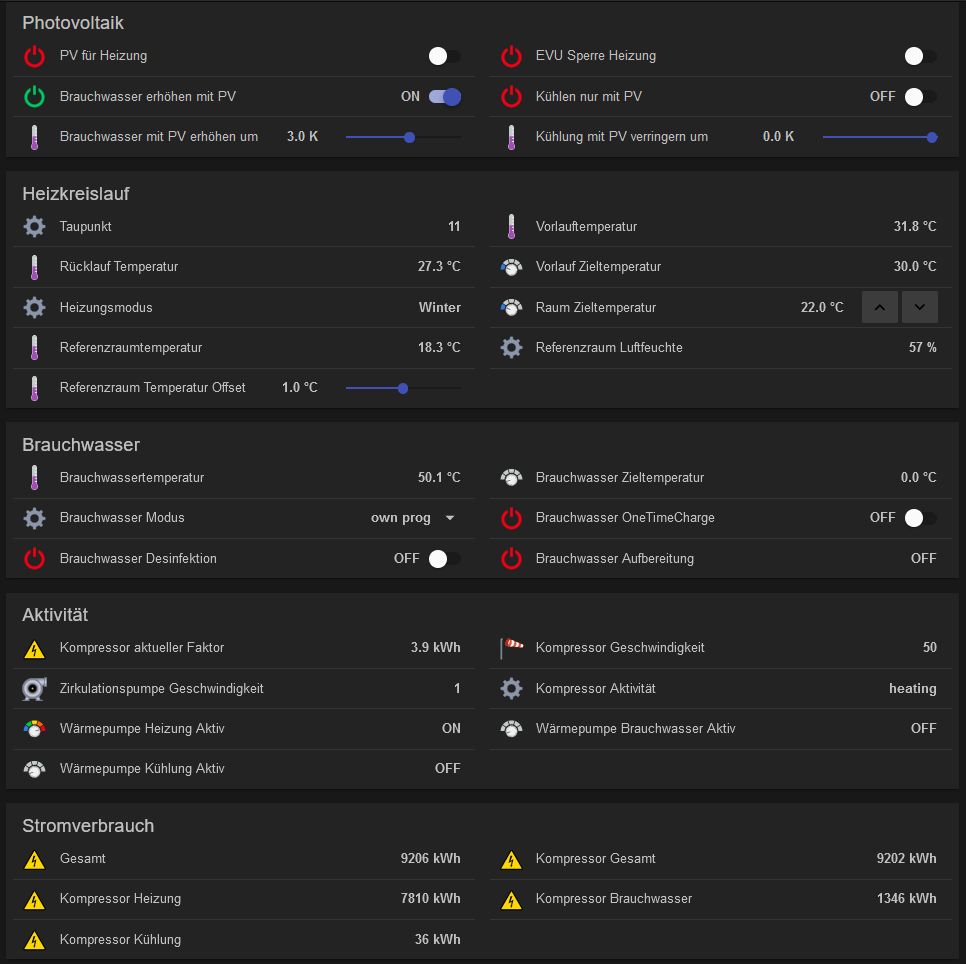
UI based approach~
It is also possible to use the UI of openHab and the integrated Code-Editor to implement the integration of EMS-ESP. Therefor several steps have to be done in sequence.
- Create a MQTT Broker by (Things -> (+) Icon -> MQTT Binding -> MQTT Broker)
- Edit the created MQTT Broker and paste the code below. Change attributes where needed or change them in the UI. (Things -> -Your Created MQTT Broker- -> Code-Tab)
MQTT Broker & MQTT Generic Thing~
UID: mqtt:broker:broker
label: MQTT Bridge
thingTypeUID: mqtt:broker
configuration:
lwtQos: 0
publickeypin: true
keepAlive: 60
clientid: d825330e-3c51-4818-a43d-62778d379c83
qos: 0
reconnectTime: 60000
host: 127.0.0.1
secure: false
certificatepin: true
lwtRetain: true
enableDiscovery: true
- Create a
Generic MQTT Thing(Things -> (+) Icon -> MQTT Binding -> Generic MQTT Thing) - Edit the created
Generic MQTT Thingand paste the code below. Change attributes where needed or change them in the UI. (Things -> -Your Created Generic MQTT Thing- -> Code-Tab)
UID: mqtt:topic:broker:ems-esp
label: Buderus Heating Pump
thingTypeUID: mqtt:topic
configuration:
payloadNotAvailable: offline
availabilityTopic: ems-esp/status
payloadAvailable: online
bridgeUID: mqtt:broker:broker
location: gBoilerRoom
channels:
- id: EMS_s_pvcooling
channelTypeUID: mqtt:switch
label: Cooling only with PV
description: null
configuration:
retained: false
postCommand: false
formatBeforePublish: '%s'
commandTopic: ems-esp/boiler/pvcooling
stateTopic: ems-esp/boiler_data
transformationPattern: JSONPATH:$.pvcooling
off: off
on: on
- id: EMS_n_pvraiseheat
channelTypeUID: mqtt:number
label: Raise Hot Water with PV by
description: null
configuration:
retained: false
postCommand: false
formatBeforePublish: '%s'
commandTopic: ems-esp/thermostat/pvraiseheat
step: 1
stateTopic: ems-esp/thermostat_data
transformationPattern: JSONPATH:$.pvraiseheat
- id: EMS_maxheatheat
channelTypeUID: mqtt:string
label: Auxilliary Heater Limit Heating
description: null
configuration:
commandTopic: ems-esp/boiler/maxheatheat
retained: false
postCommand: false
formatBeforePublish: '%s'
stateTopic: ems-esp/boiler_data
transformationPattern: JSONPATH:$.maxheatheat
Items~
Select in the Things overview your created Thing and select Channels. In list of channels you can click on Use the Add Link to Item and create an item.
Errors~
- It can happen that mqtt sends always the current state as value instead of the new one. A possible solution could be restarting openHab service and check if you have an item dimension. If there is one remove the dimension.
- There is currently no way to show the status of the
Thingwithout using a rule